Samsung Galaxy Note 3 SM-9005 is the best android phablet with really good specifications. The device can be made most of it by installing the latest Echoe ROM. The Echoe ROM has brrn updated to latest version with better performance and features. Here we brought the complete guide to download and install the Echoe ROM on your Galaxy Note 3 android phone.
The current version of Echoe ROM is “Coming back to life” which released on 29 June 2014. It includes the latest features of Android KitKat. So enjoy the custom Rom on your device by following the below step by step procedure.
Files required for installing Echoe ROM in Samsung Galaxy Note 3 SM-9005
Download the following files on your PC and copy the same in your Note 3 root folder with the help of USB cable. Do not extract the files as .zip format works with CWM recovery tool.
1. Echoe ROM
2. GApps (Google Apps)
Disclaimer: We should not be held liable or responsible in any manner for any damage occurred to your Micromax A93 Elanza. So understand the risk involved and proceed further at your own risk.
How to install Echoe ROM in Samsung Galaxy Note 3 SM-9005
1. Switch the device in recovery mode by pressing and holding volume up, menu and power button at the same time. In recovery mode, use volume buttons to navigate and power button to make selection.
2. As soon you enter into recovery mode, perform the Nandroid backup by going to Backup and Restore and then select Backup. This backup will be saved and can be reverted to stock ROM at any time. The restore option helps you to get back the Stock ROM.
3. Go back to main menu and select Wipe Data/ Factory Reset and then confirm your action. Then from the main menu go to adavaned and select Wipe Cache Partition.
4. Now from main menu select the option “Install Zip from SD card” and then select “Choose zip from SDcard”. Locate the downloaded zip file and click on it.
5. The same procedure is repeated for the installation of Gapps (Google Apps).
6. After the proper installtion of both the files, go back to the main menu and select Reboot System.
Note: If your device enters into boot loop, enter in CWM recovery mode and select Wipe data option and wipe all the data. Now the Galaxy Note 3 boot into new custom ROM successfully.